Methods and Steps to Create An Account On Amazon
Amazon, an American multinational e-commerce platform that is widely known for its online shopping domination. Creating an account on this platform gives you the access to shop any item ranging from books, electronics, furniture's, clothing's and lots of other items additionally, this items can be shipped/delivered to any location of your choice.
What benefits do you stand to gain asides from the ability to perform shopping activities? If you are a seller, you can also register as a seller to sell your goods just as you can on Jumia, Konga and every other online shops.
Now let's proceed to the various methods of creating an Amazon account. You can either create an account on the Amazon website or via the Amazon application.
How to create an Amazon account via the Amazon website.
- First, visit the Amazon website https://www.amazon.com.: This web link directs you to the Amazon homepage. The site could be accessed using any browser. (Recommended Browser- Chrome, Firefox....)
- Click on the quick navigation side bar at the top left corner of the homepage to disclose the "account" option. Click on it
- Check the "Create account" option on the new page, this opens a web form, this web form requires your name, your email or mobile number and a password.
- Enter your name: The first form space is for your name, enter your three names there.
- Enter your email or phone number: The second form space is for your mail address or phone number input. Ensure that the email address or phone number you provided is valid and is readily accessed at all points.
- Enter a password: At this point you will have to create your password. This could be something that you can easily recall. The password could be of atleast 6 characters also, to ensure strongness of the password, you can include some special characters (e.g. #,*,@), some upper and lower case letters or even numbers.
- Click Create Your Amazon Account: It's the yellow button at the bottom of the form. This sends a confirmation email to the email address you entered containing a one-time password (OTP).
- Check your email for verification code: After you register your account, the website displays a page asking you to enter your one-time password. To get the OTP, you will need to check the email account you entered. Leave the Amazon registration an page open and use a separate tab or browser to check your email.
- Copy or write down the One-Time Password: The OTP is a 6-digit number that is displayed in large bold letters in the center of the page. Write down this number or copy it.
- Enter the One-time password and click Verify: Enter the six-digit OTP in the space provided and click Verify. It's the yellow button at the bottom of the page. This verifies your account and signs you into Amazon under your new account.
How To Create An Amazon Account Via the Amazon Application
- Open an Amazon Mobile app: Amazon has many mobile apps for different purposes. These apps include; Amazon Shopping, Prime Video, Amazon Music, Amazon Photos, Audible, Amazon Alexa, and more.
- Tap Create a New Amazon Account It's the grey button at the bottom of the page. If you are using the Amazon Shopping app. Tap Create an account below the yellow button that says Sign In. Then tap Create account at the top of the page. If you are using Audible, tap Continue at the top of the page. Then tap Create an Amazon Account at the bottom of the page.
- Type your name: Use the first bar at the top of the page to enter your full name.
- Enter a valid email address or mobile number: Use the second bar to enter an email address. This is the email address you will use to log in to Amazon on other devices and apps. Make sure you use an email address that you can access and remember.
- Type your desired password: Use the third bar in the form to enter the password you would like to use to sign in with. Your password will need to be at least 6 characters long. A good password should have a combination of capital and lower-case letters, numbers and special characters (i,e; &, @, !). Make sure you use a password that you can remember, or that you write down your password and put it in a safe place. It's best not to store your password on your computer or smartphone, as this may be a security risk.
- Tap Create Your Amazon Account, Continue, or Verify Email: Tap the large button at the bottom of the page. Depending on which app you are using, this will either say Create Your Amazon Account, Continue, or Verify Email. The next page will ask you to enter a one-time password (OTP) that you will retrieve from your email.
- Check your email for confirmation code: After you register your account, open the app you use to check your email.
- Open the email from Amazon: You should receive an email titled "Verify your new Amazon account" from Amazon.com. Open this email. If you do not receive an email address from Amazon, return to the Amazon app and check the email address you entered and tap Resend OTP.
- Copy or write down the one-time password. The one-time password is the six-digit password in bold letters in the center of the email. Write this down or copy it.
- Return to the Amazon app. Press the home button at the bottom center of your mobile device. Then tap the Amazon app you were using to create your account to return to the app.
- Enter the one-time password and tap Verify. This verifies your account and signs you into the app under your new account. If you receive a message that says the OPT is invalid, tap Resend OTP to receive a new one-time password in your email.
Conclusion
Following the above steps, your Amazon account is created and ready for use.
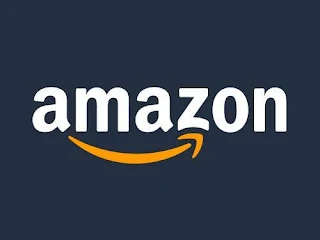



No comments:
Post a Comment
Kindly Drop A Comment If You Have Been Assisted